Skip to end of metadata
Go to start of metadata
You are viewing an old version of this content. View the current version.
Compare with Current
View Version History
« Previous
Version 5
Next »
Request contractor project payment
Request for project payments by submitting the documents and the breakdown of payments.
| |
| |
|
| | | | 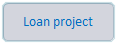
OR 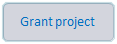
|
| Login to ISKAN application using anyone of channels Username_password or Login by OTP | Select Request For Release of Running Payment from the section Services in dashboard | Tap on Apply icon beside the service, Request For Release Running Payment under the tab Services --> Business |
|
| | | |
| | | |
| Select the targeted loan application from the list of loans and grants and tap on Modify | Verify the project information and tap on Break Down Information to enter the payment breakdown | It displays the breakdown list enables the contractor to apply | Click on the targeted work item, enter the payment percentage as per the work accomplished, and comments(if exist) |
| | | |
| | | |
| Tap on Print BOQ to preview/ print the BOQ entered, then click on Required Documents to proceed | Upon clicking Print BOQ, it displays the summary of BOQ and enables the contractor to share or print it | Upload one or more documents required by tapping on Add and remove the files attached if required by tapping on Edit then click on Finish | Upload the documents of formats pdf, jpeg, png, etc., as required or access the camera to take new pictures |
|
|
| In editing, tap on delete icon to remove the file attached |
| | | |
| | | |
| Select the targeted grant application from the list of loans and grants and tap on Modify | Verify the project information and tap on Break Down Information to enter the payment breakdown | Tap on the work item, enter Payment percentage as per the work accomplished, and comments(if exist) | Tap on Print BOQ to preview/ print the BOQ entered, then tap on Required Documents to proceed |
| | | |
| | | |
| Upon tapping Print BOQ, it displays the summary of BOQ and enables the contractor to share or print it | Upload one or more documents required by tapping on Add and remove the files attached if required by tapping on Edit then tap on Finish | Upload the documents of formats pdf, jpeg, png, etc., as required or access the camera to take new pictures | In editing, tap on delete icon to remove the file attached |



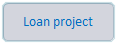
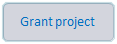





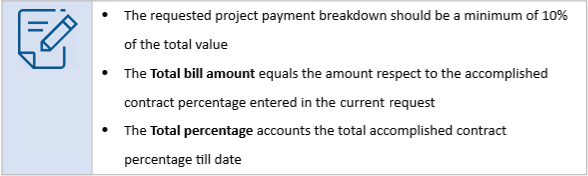
ReqDocs.png?version=1&modificationDate=1608711526853&cacheVersion=1&api=v2&width=240&height=483)







ReqDoc.png?version=1&modificationDate=1608711525580&cacheVersion=1&api=v2&width=240&height=483)



