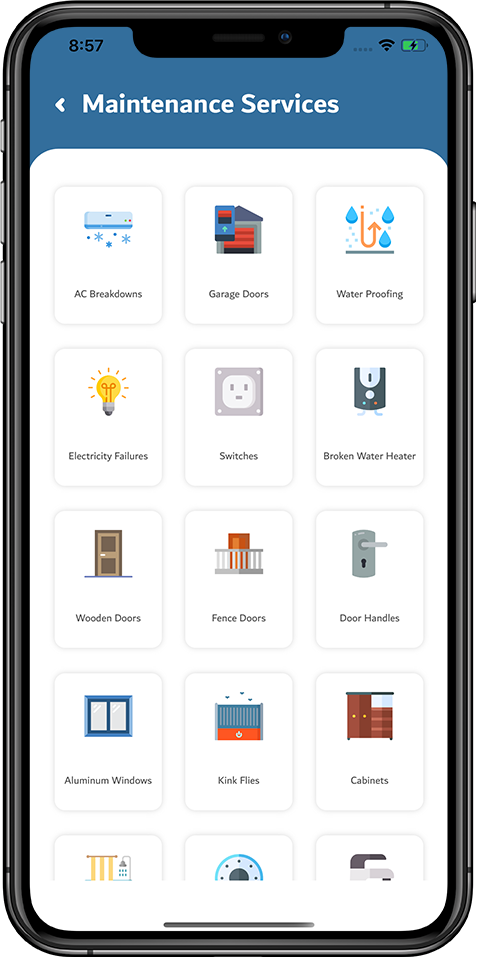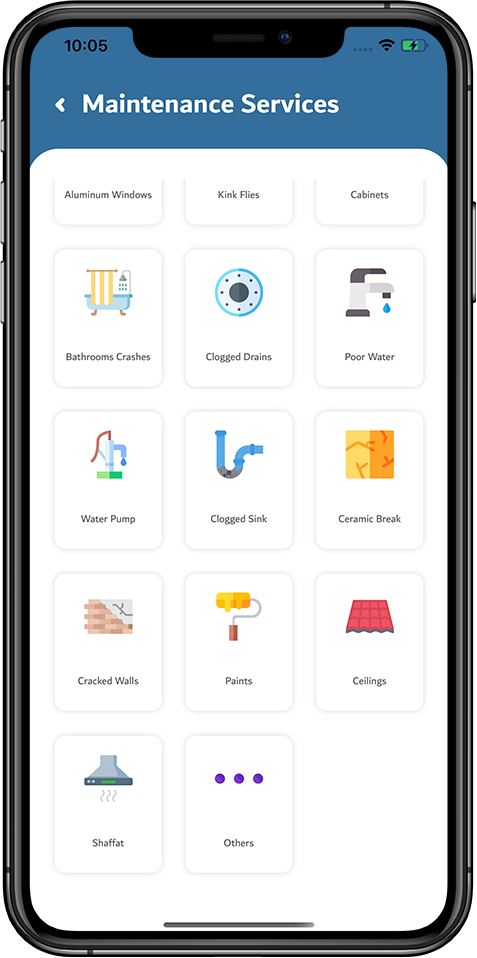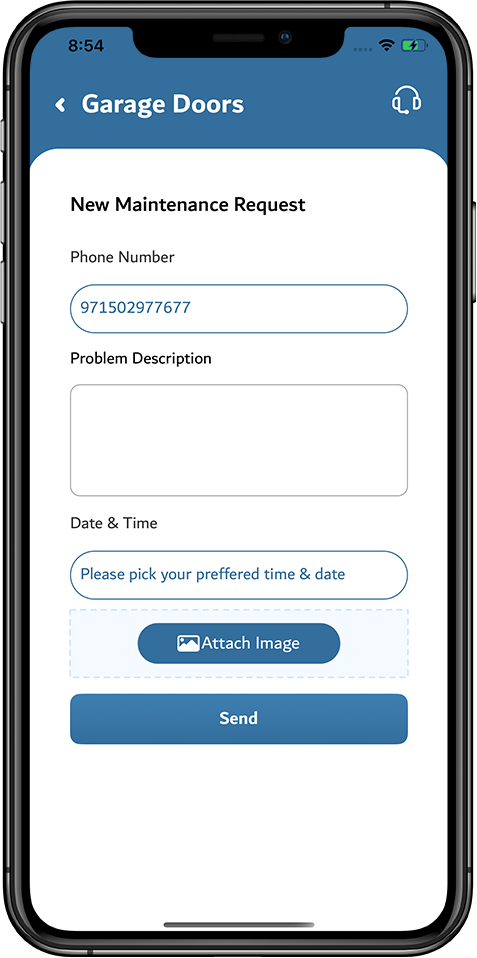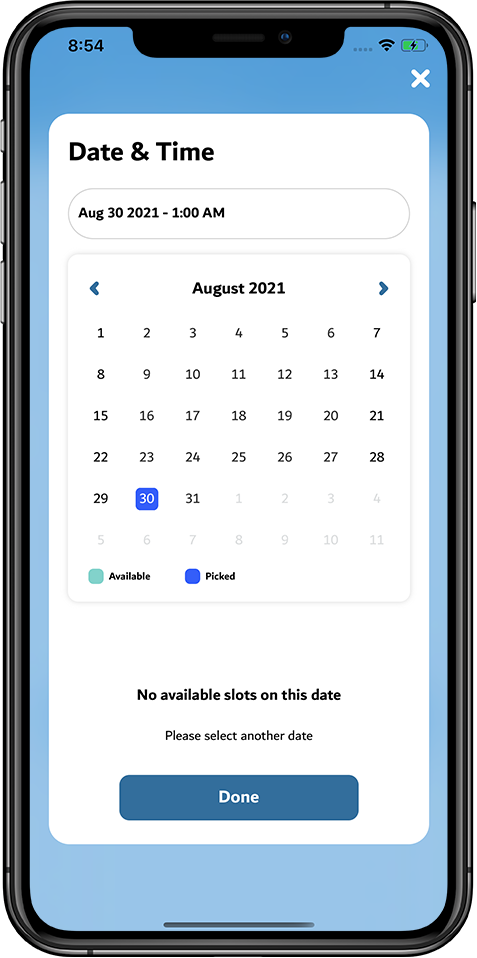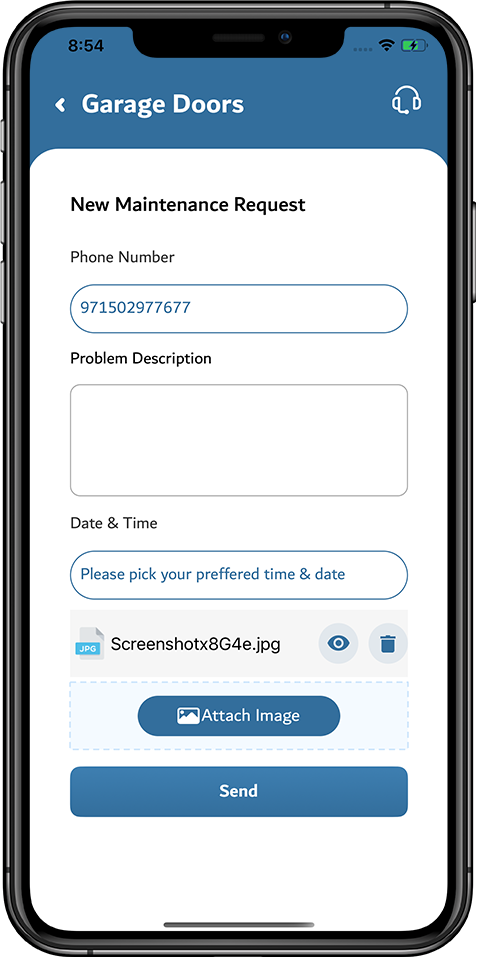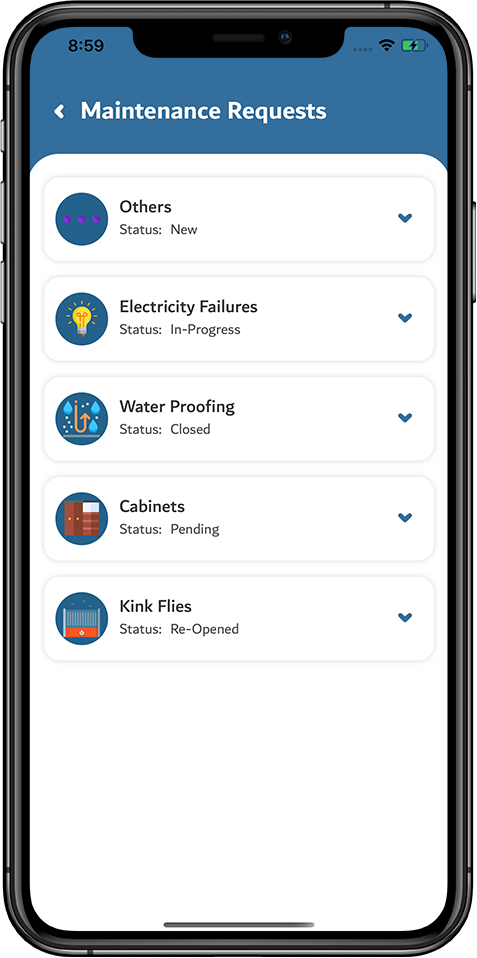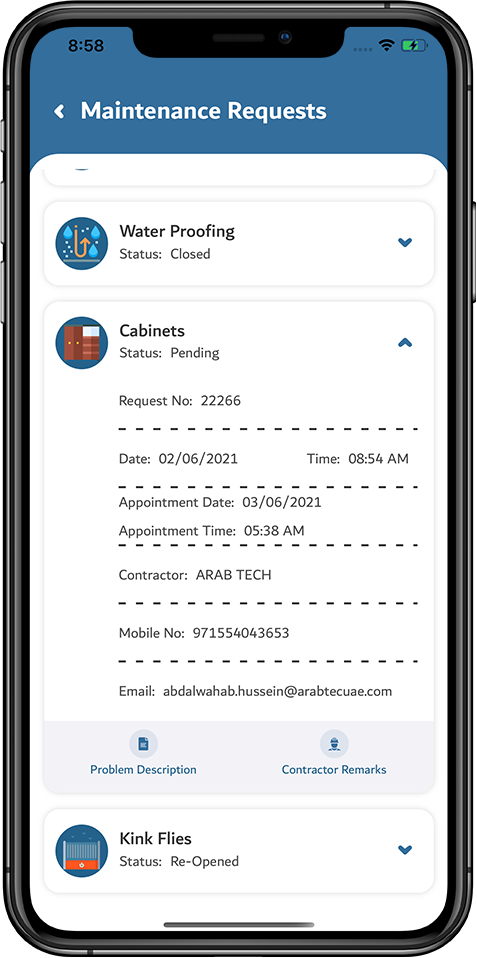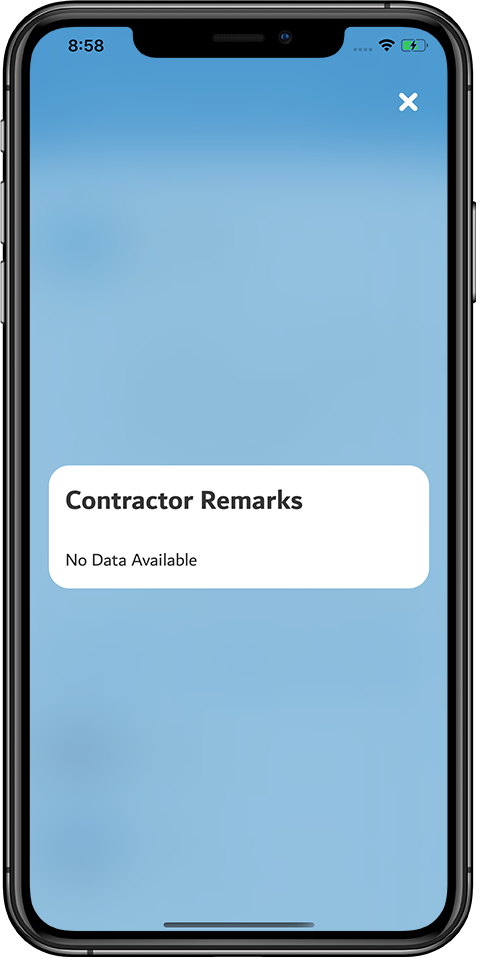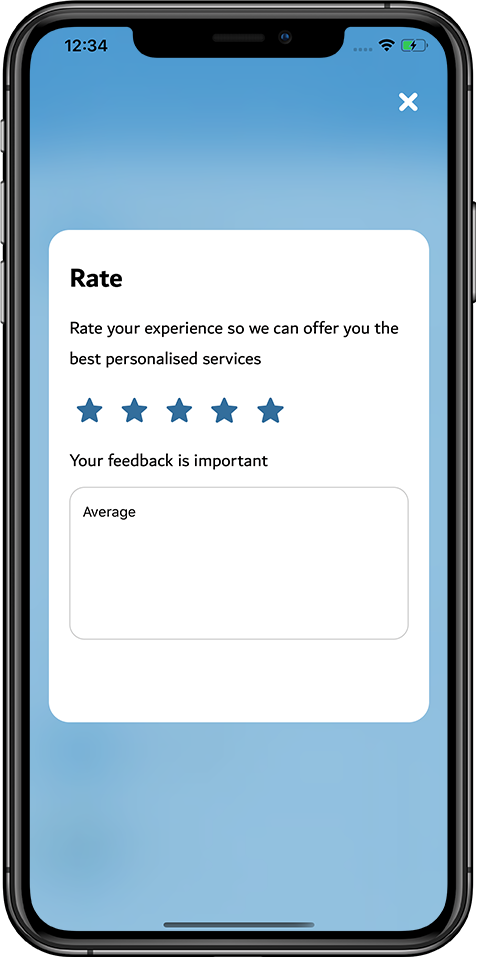Request a maintenance service
Login to ISKAN application using any one of channels UAE Pass or Emirates ID | Find the maintenance services in the Slide view | Find the maintenance services in Grid view |
Tap on a service required under Slide view | Verify the prepopulated information and enter the required information | Check the Available () dates and Pick () the date for an appointment, and modify if required | Tap on Attach Image icon and upload the files from the gallery/ take a new picture by accessing the camera. In Editing, tap on the delete () icon to remove the file attached or tap on the View () icon to view the attached file. |
View the attached file | Tap on the Send button to submit the maintenance request. |
Thus, the request for the housing maintenance service is created successfully.
View history of maintenance requests
Access the history of maintenance requests on the dashboard.
Tap on My Maintenance Requests to view the history of maintenance requests | Displays the list of maintenance requests created | Tap on individual to display the history of maintenance requests created | Upon tapping Problem Description, it displays the maintenance request in detail as mentioned by the user |
Upon tapping Contractor Remarks, it displays the remarks entered by the contractor | User can rate the service and provide feedback about it |