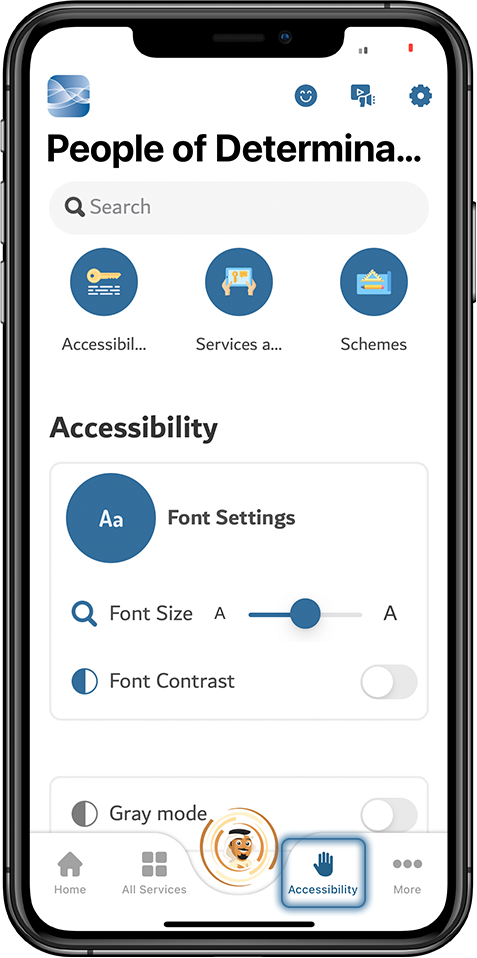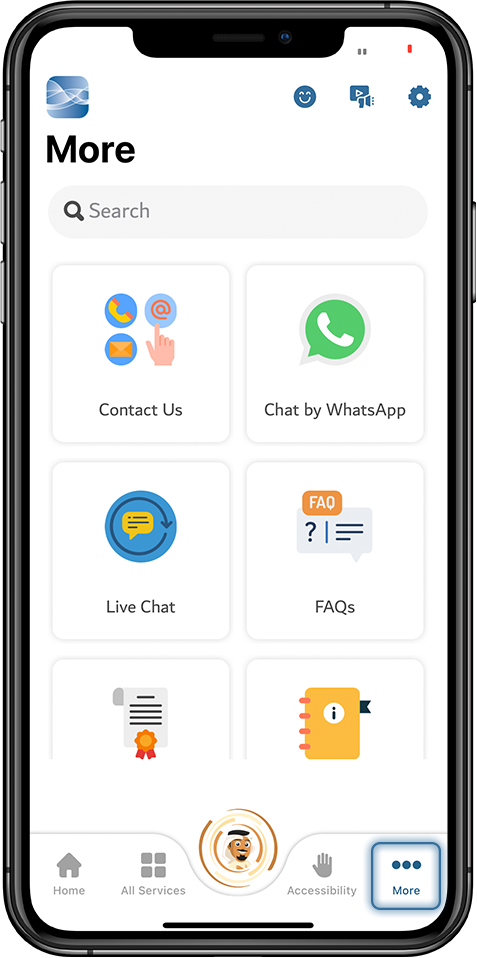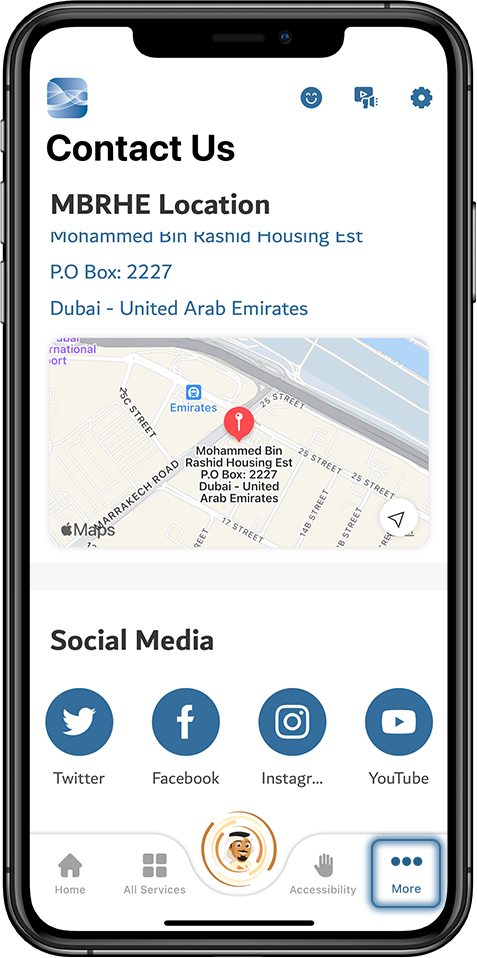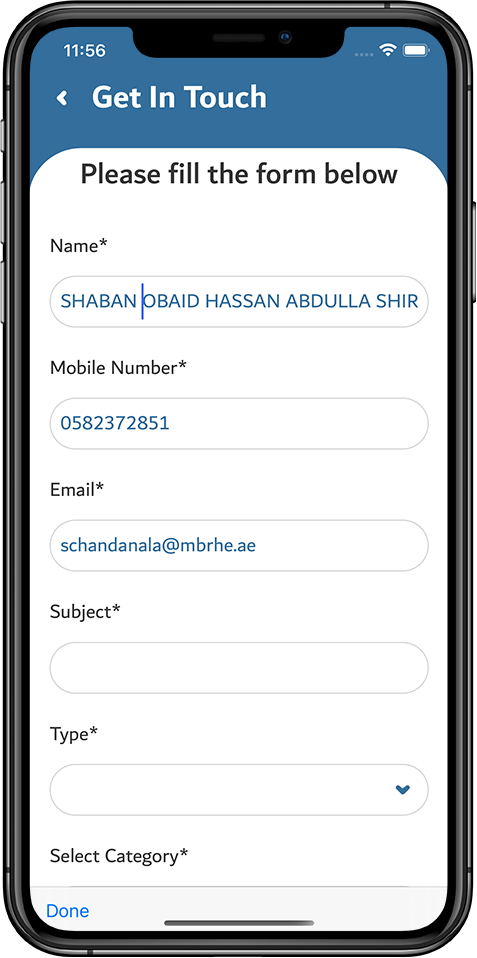This section describes about navigating through ISKAN mobile application.
Download the application from App store or Google Play Store on iOS or Android devices respectively and install it | Select the language English for displaying the data | Read and tap on Next button or skip the instructions | Read and tap on Next button or skip the instructions |
Read and tap on Next button or Skip the instructions | Read and tap on Next button or Skip the instructions | Read and tap on Next button or Skip the instructions | Tap on Let's Go |
Tap on User icon to login | Tap on Login as UAE Nationals | Select the channel of login, between Sign in with UAE PASS and I Have Housing Applications |
Login with UAE PASS
Select the channel Sign in with UAE PASS | Select the UAE Pass (in the same device) and enter the UAE Pass Identifier | It requires the UAE Pass authentication | Log into UAE Pass application |
Ensure, the UAE Pass account is verified to login to ISKAN | Click on Confirm to authenticate | Enter the PIN number of UAE Pass account | Customer logged into ISKAN and displays the dashboard |
Login with Emirates ID
Select the channel I Have Housing Applications | Enter the Emirate's ID and tap on the Send button | Enter the OTP received in the mobile device of number registered with MBRHE | Customer logged into ISKAN and displays the dashboard |
Navigate through ISKAN
Find the Favorite services and the stages of projects on Dashboard | Find the Housing services | Find the Financial services | Find the Business services |
Find the Informational services | Find the Accessibility of ISKAN | Find the MBRHE contact channels. Tap on Contact Us icon. | Find the Contact Information of MBRHE, under the tab Contact Us |
Find the Contact Information of MBRHE, under the tab Contact Us | Find the MBRHE Location and the details of social media to follow, under the tab Contact Us | Provide the feedback and suggestions under the tab Get In Touch |
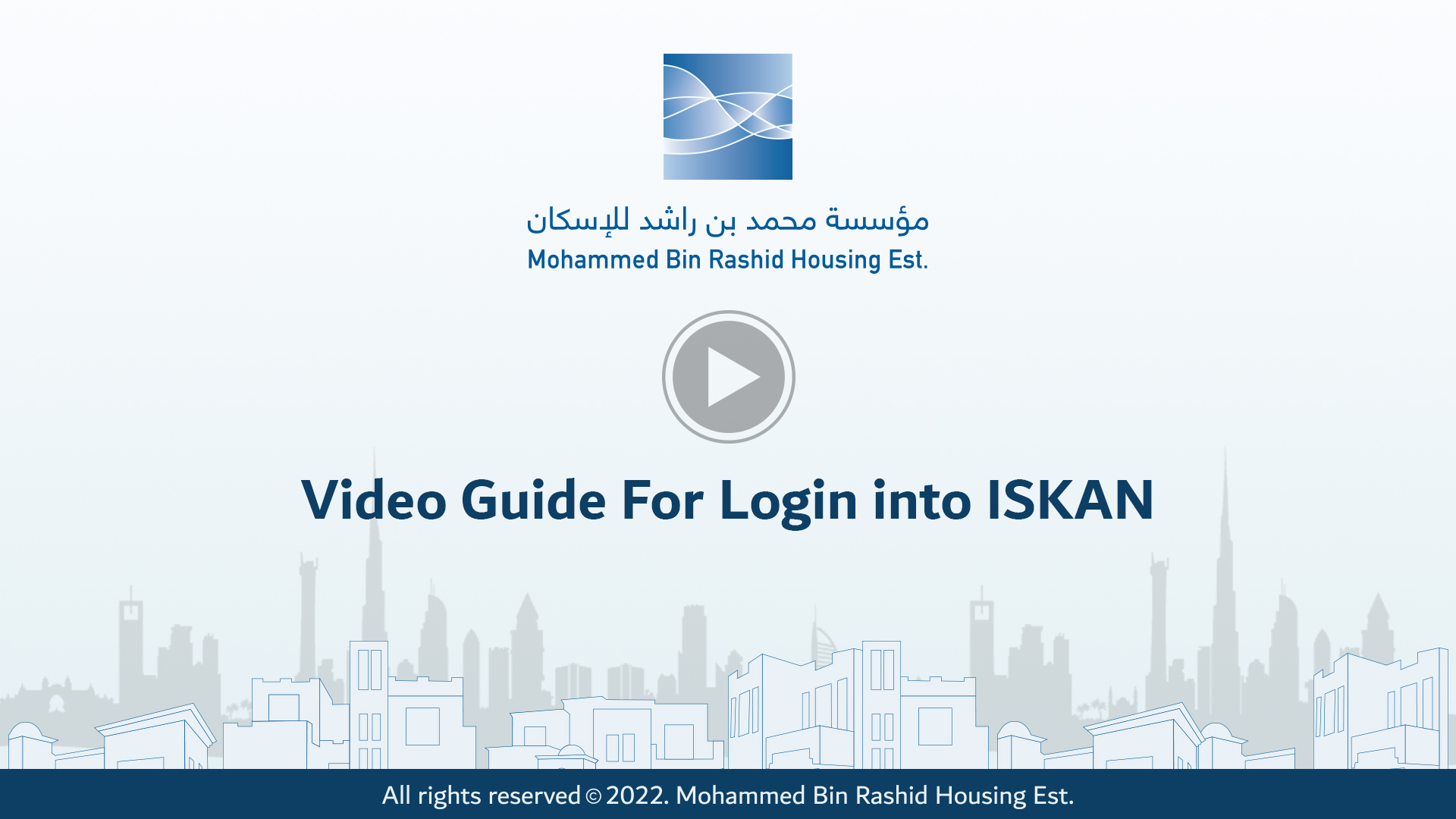








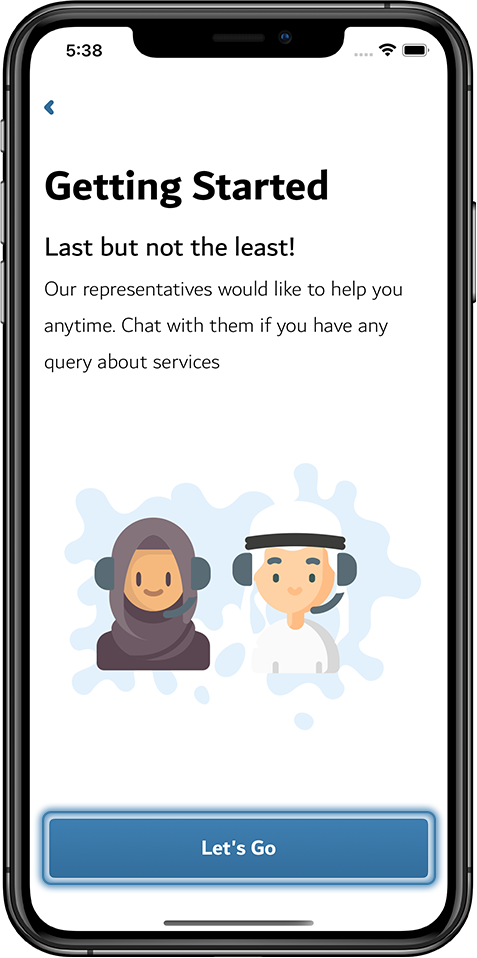

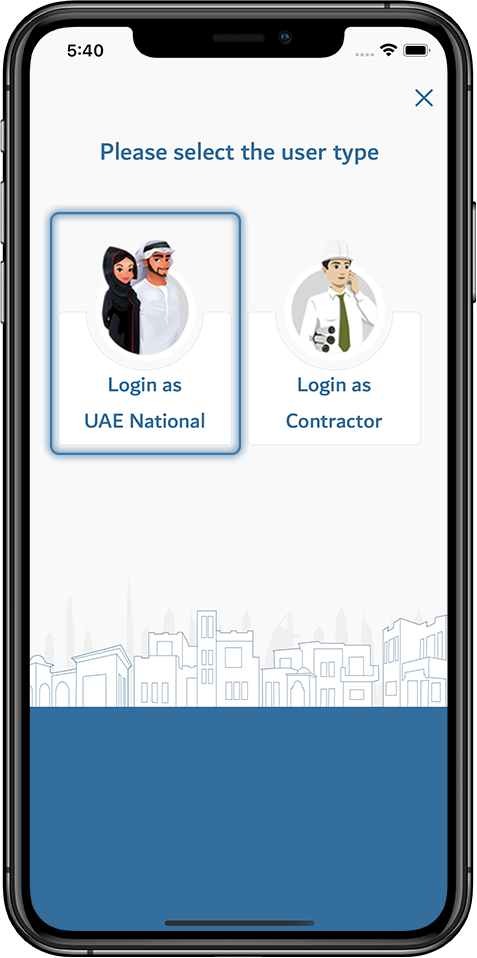
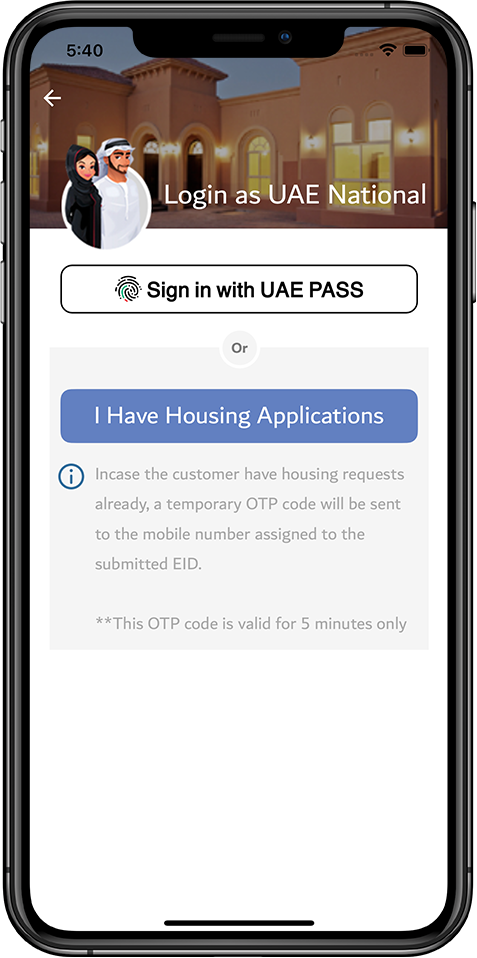
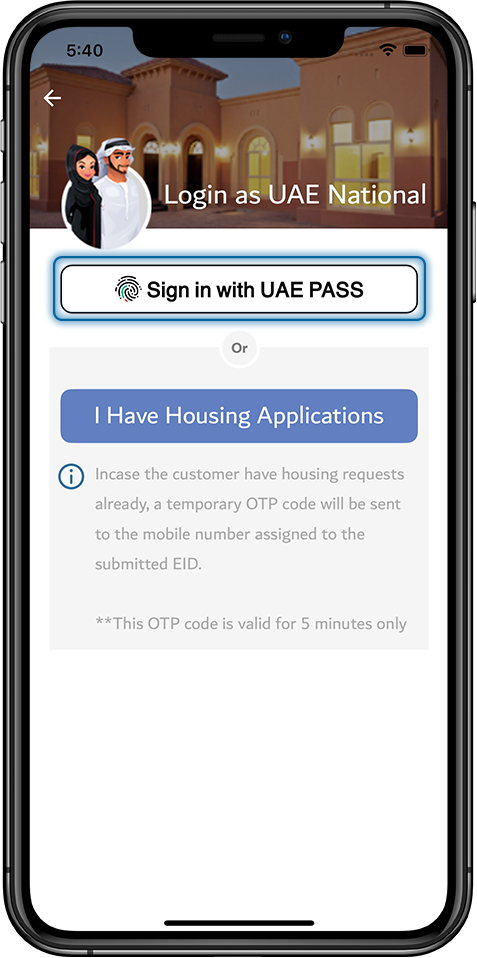
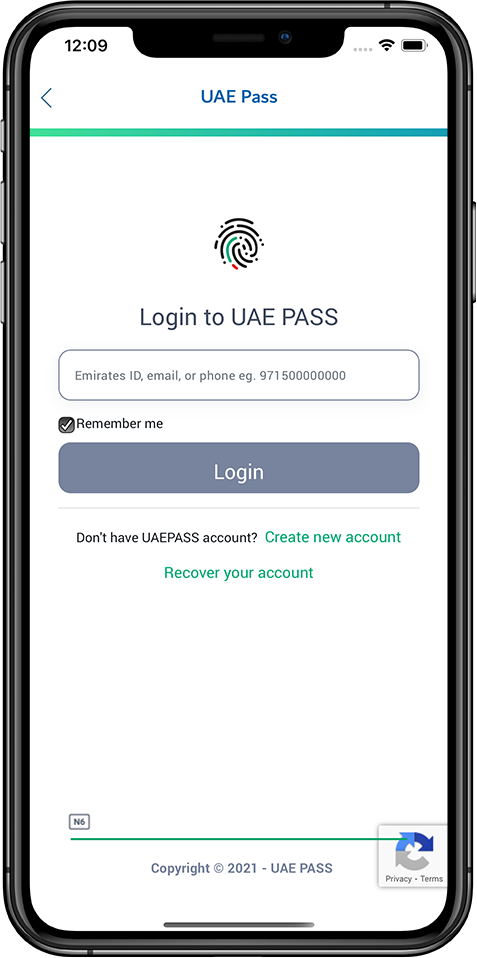
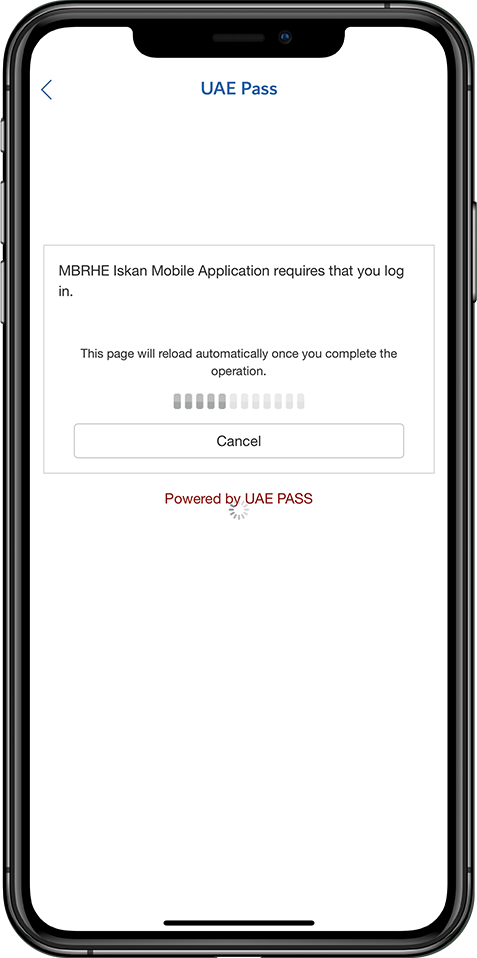
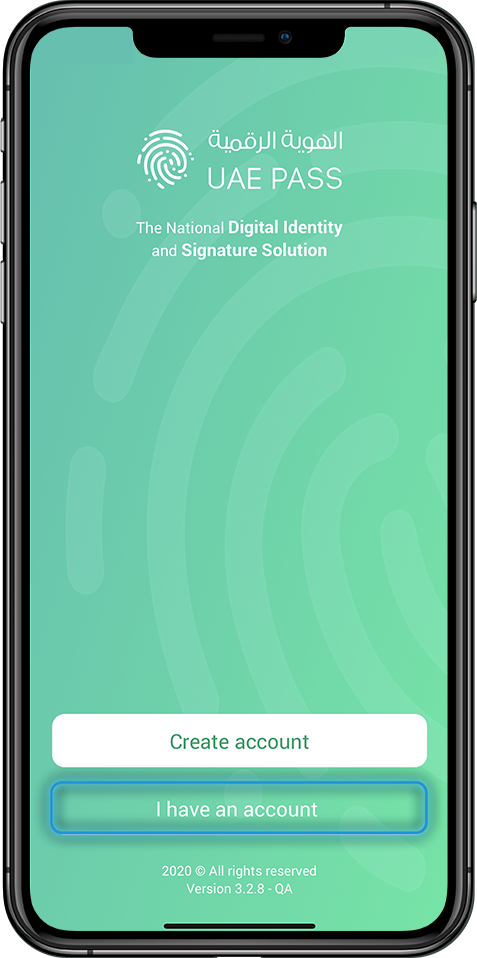
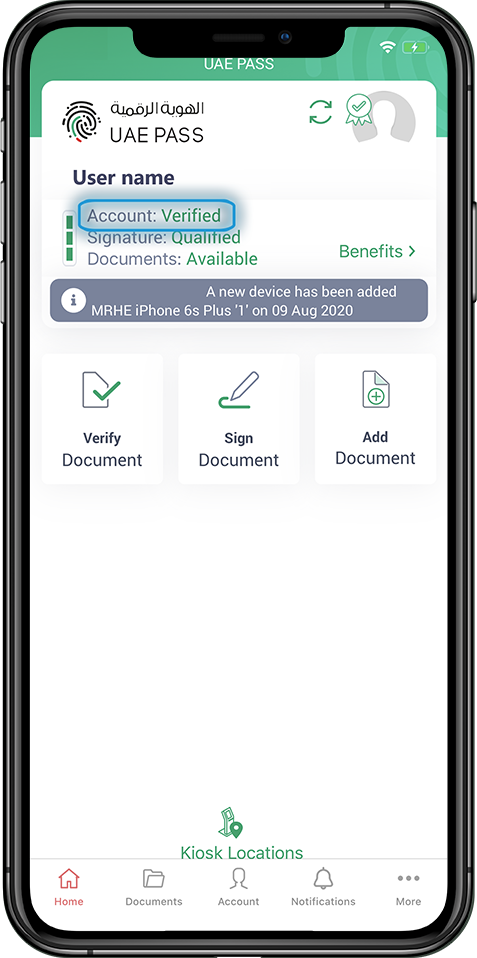
.png?version=1&modificationDate=1631519248481&cacheVersion=1&api=v2&width=240&height=482)
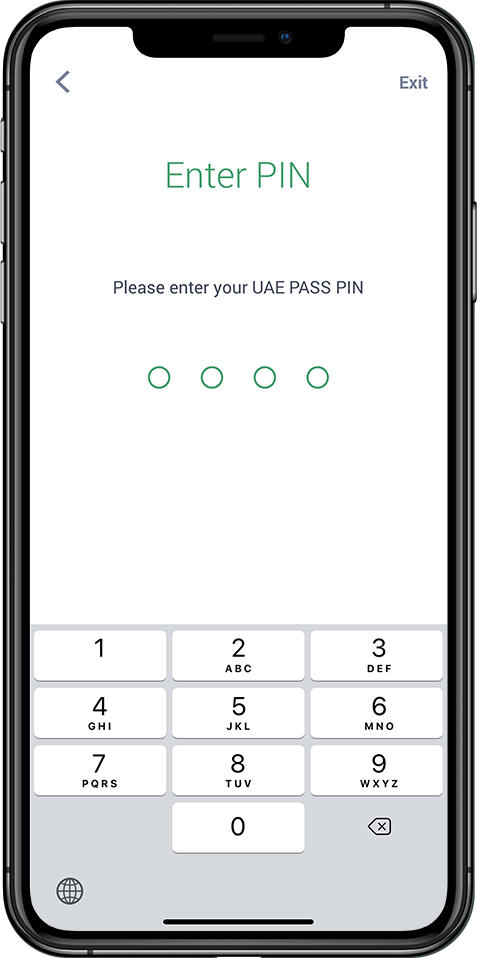
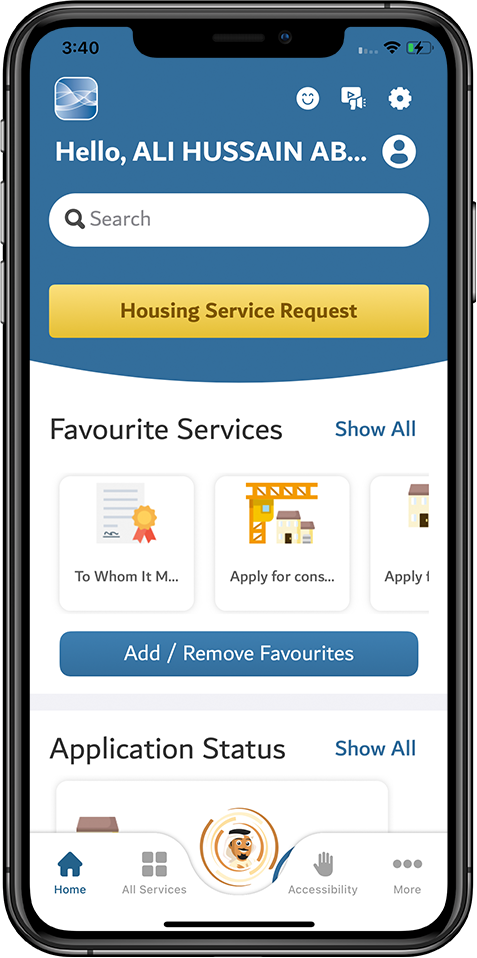
.png?version=1&modificationDate=1641531372024&cacheVersion=1&api=v2&width=240&height=482)
.png?version=1&modificationDate=1641531370637&cacheVersion=1&api=v2&width=240&height=482)
.png?version=1&modificationDate=1641531369289&cacheVersion=1&api=v2&width=240&height=482)
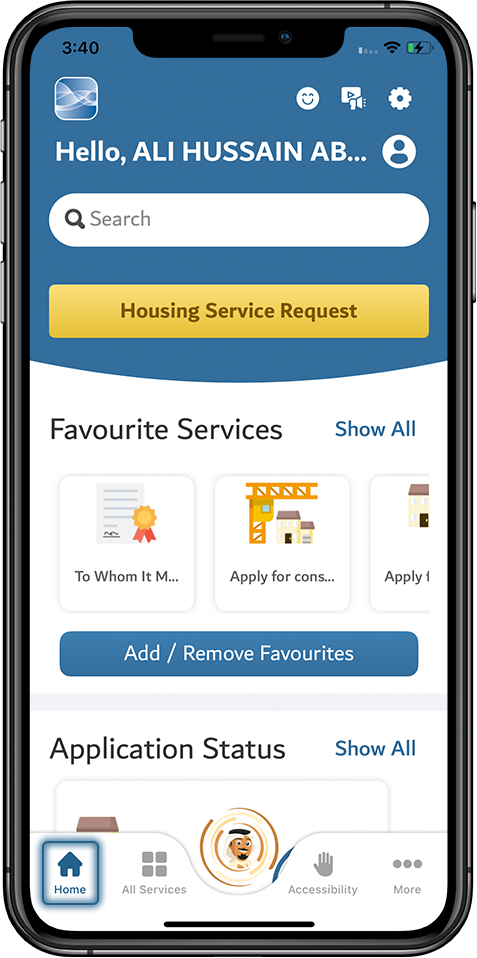
%20EN.png?version=1&modificationDate=1649330083760&cacheVersion=1&api=v2&width=240&height=482)
%20EN.png?version=1&modificationDate=1649330082867&cacheVersion=1&api=v2&width=240&height=482)
%20EN.png?version=1&modificationDate=1649330080286&cacheVersion=1&api=v2&width=240&height=482)
%20EN.png?version=1&modificationDate=1649330085069&cacheVersion=1&api=v2&width=240&height=482)